How to Move Mozilla Thunderbird Email to another Computer
Are you having difficulty moving Thunderbird profiles, settings, and emails to a new computer? Do you want to know how to move Mozilla Thunderbird emails to another computer? We will discuss two major scenarios regarding this issue.
Workaround 1. How to Transfer Thunderbird Emails to a New Computer for the Same Account
Many people choose to use Thunderbird as their email client because of many benefits, including advanced spam filtering, reputation for trust, customizable features, a high level of security, and support for email protocols such as SMTP, POP3, and IMAP.
You can also use the instructions below to backup and restore your Thunderbird data. This step describes how to manually copy the profile folder of Thunderbird to a new PC or laptop.
Copy the profile folder from the old computer to the new Thunderbird installation on the new computer to give it access to the files.
Actions for Source Computer
- Click the option on your source computer. Go to Help and select Troubleshooting Information as shown below.
- Now locate the “Profile Folder” in application basics. Click on Open Folder. Now your Thunderbird profile folder will open in Windows Explorer. Note – When you refer to the profile folder of Thunderbird, it contains E-mail, Calendar, Directory of addresses, appointments, saved passwords, Settings copies of your old laptop. After that, close the Thunderbird.
- Note – You can empty the Trash folder and Junk Mail folders to reduce file size and also the time is taken while loading the MBOX files.
- You will find the Thunderbird profile folder, just above three levels.
- Right-click on the Thunderbird Folder and choose the “Copy” command.
- Now close the account set up in Thunderbird, if found open. Move Thunderbird data to Destination Folder
- Then click on the menu button, then go to Help and choose Troubleshooting Information.
Again Follow the Same Steps as Above Mentioned That Are:
- Locate “Profile Folder” >> Open Folder.
- It will open the Thunderbird profile folder in Windows Explorer. Close Thunderbird application.
Now again go up three levels from your Thunderbird profile folder. - Right-click into the folder and click on the Paste option. It will start the copying process.
- Select replace the file in the destination when the prompt appears to choose.
That’s it now you know how to move thunderbird local folders to another computer
Workaround 2. How to Transfer Emails from Mozilla Thunderbird to another Email Client
Basically, the Mozilla Thunderbird email client stores their email data into MBOX file format and a single email is stored in EML file format.
So, if users want to move thunderbird mailbox data to another email application such as Microsoft Outlook then users have to export the MBOX file into Outlook importable file. Because the Outlook email application is not supported with MBOX files.
To complete this task users can use FreeSoftvare MBOX to PST Converter Tool. This application can convert MBOX files from multiple email clients to PST files. This tool was originally designed to simplify the process of converting MBOX data files into PST file format. All this provides multiple features to help you convert MBOX files to Outlook PST files.
Steps to Move Thunderbird Emails to Outlook PST format
This tool is efficient to convert the bulk amount of MBOX/MBS/SBD/MBX files into PST without any trouble. Regardless of the origin of MBOX files, it will automatically load the files and performs conversion action within minutes. It won’t need Thunderbird or any respective application to perform the action. It will maintain the data integrity, format of emails, and folder hierarchy structure.
BONUS – User download and demo version and evaluate the functioning of the tool. After satisfaction, you can go for the licensed version without any hesitation. It provides lifetime 24*7 tech support, upgrades, and license.
Here we have mentioned steps of how to convert Thunderbird to Outlook PST format in detail.
- Download & install the application. Then click on Select Files.

- Choose the MBOX files to convert into Outlook
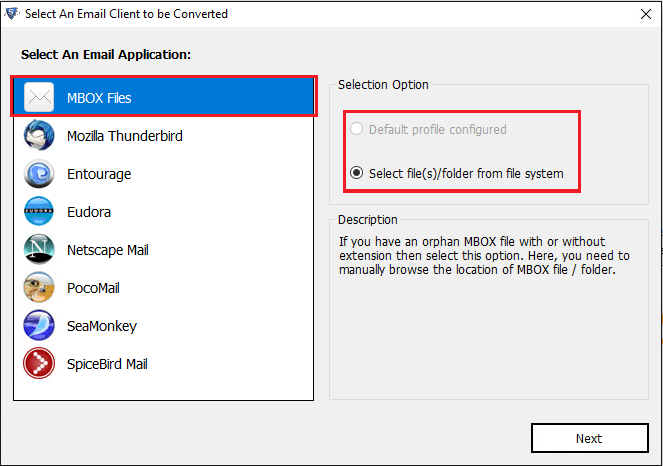
- After that preview MBOX files in mail view
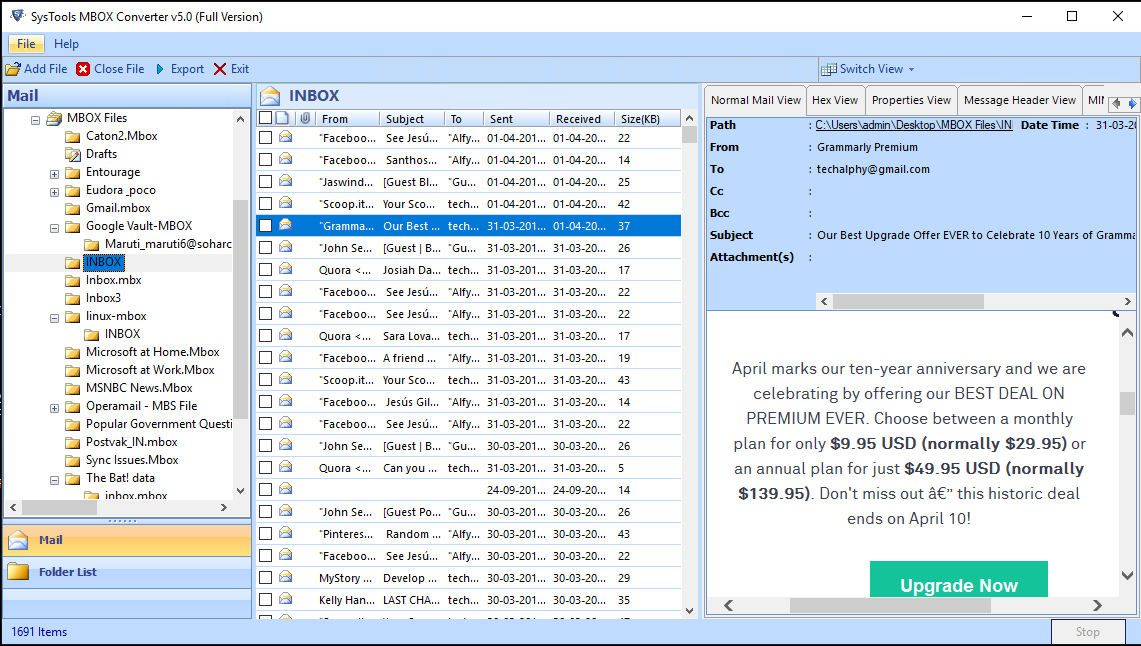
- Select the destination folder where you want to export the Thunderbird MBOX file into PST files format.
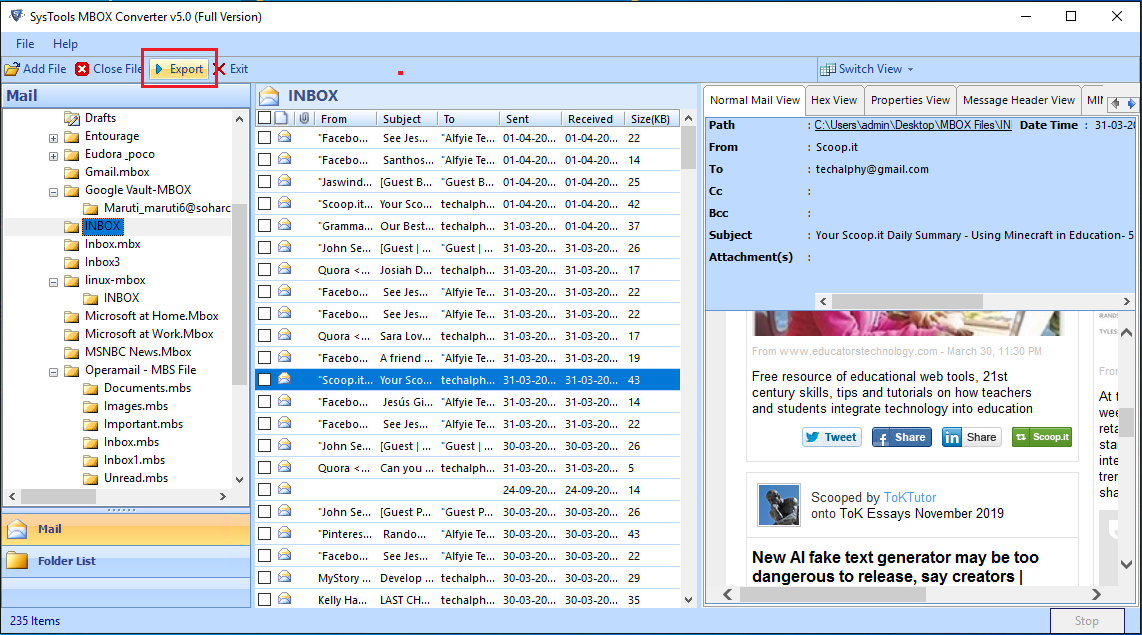
Import PST files into Outlook via Import Wizard
- Open Outlook. Go to the File option.
- Click on Open and Export tab >> Import/ Export section.
- Select option saying “import from another program or file”. Click on the Next button.
- Now click Outlook Data File (.pst) and click on the Next button.
- Afterward, click on the Browse tab. Then under Options, choose whichever option suits you. We will go with Replace duplicates with items imported.
- Now import the PST files. Choose import items into the same folder if you are going to import pst files into Office 365 mailbox. If not then choose import items into a current folder which will import the data into the folder currently selected.
- Hit on the Finish button to confirm the procedure.
Now you have successfully moved Mozilla Thunderbird emails to Outlook from one laptop to another.
Conclusion
Users often face complications when want to learn how to Move Mozilla Thunderbird Emails to another Computer. We have discussed two scenarios- first where data is transferred between two Thunderbird accounts. And second where data is converted and imported from Thunderbird account to Outlook application. According to your requirement, you can choose any solution.
