How to Export Google Workspace Emails – Precise Solution
Google Workspace is one the most famous cloud-based tools which are used for sending emails to single or group of people, maintaining tasks using generating contact groups, calendars and saving list of recipients for business application, colleges, school or personal use. Now, export Google workspace emails could be a query that might arise. It is interesting to have a Google account, each and every people have a Google account few people have more than one account. So managing that data becomes important. How can users do that? This is what this write-up is for, to guide you on the ways to export Google Workspace emails.
Data is a very precious thing that our application stores, this is mandatory to have a backup for that data. Losing the data was stored in the email account is very disastrous. So, exporting email from Google workspace is very important. Data migration for the Google workspace could be done in several ways using Google takeout and Google Apps Backup.
Solution to Export Email Google Workspace
There are two precise solutions to export g suite email. One is a free solution and the second is software-based. Users can try any solution and export their data to the G suite effortlessly.
Several Methods to Export Google Workspace Emails
Here we will discuss three methods using which non-technical users can export G Suite emails.
Google Takeout
Google Workspace Backup Tool
Data Export Tool
Note:- We will not discuss the Google Takeout method in this post because of the below-mentioned reasons.
- Google takeout can backup data only for the individual user
- If data is huge in size, it facing issues is very common
- It is a Gmail backup solution and not for Google Workspace
- It is taking consuming process it can take days to send the link
How to Export Google Workspace Emails with Automated Solution
Google Workspace Backup Software is the most effective tool to export your emails from Google workspace. The best thing about this utility is it even saves multiple user accounts data without any hassle. It allows users to convert files into several file formats such as PST, EML, MBOX, and MSG. Users can also download the free demo version of the application to check the features and efficiency of the utility.
Working Steps to Export Email Google Workspace
- Initially, download and install the software on your PC
- Choose the data categories which you want to include in your export
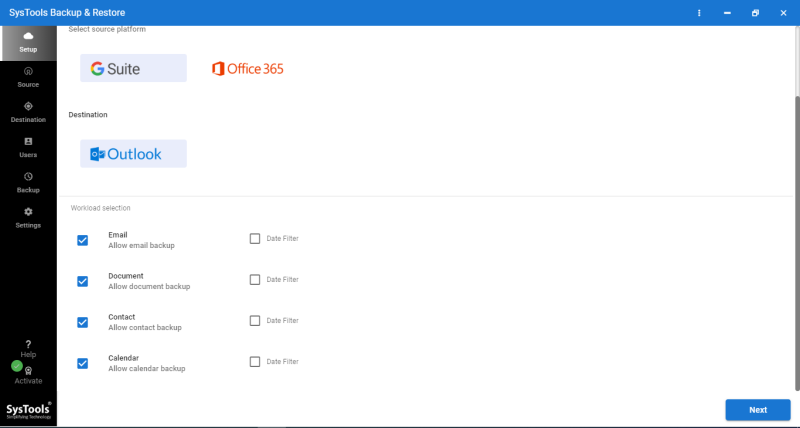
- Enter the login credentials and other information of the G – suite account
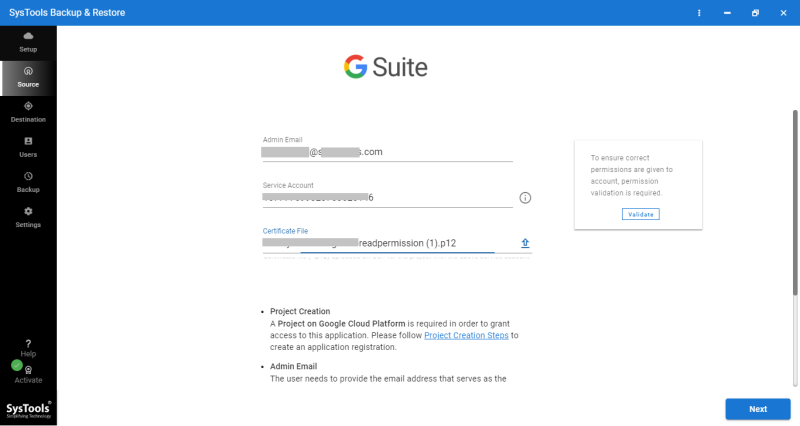
- Choose the backup folder destination for the export file
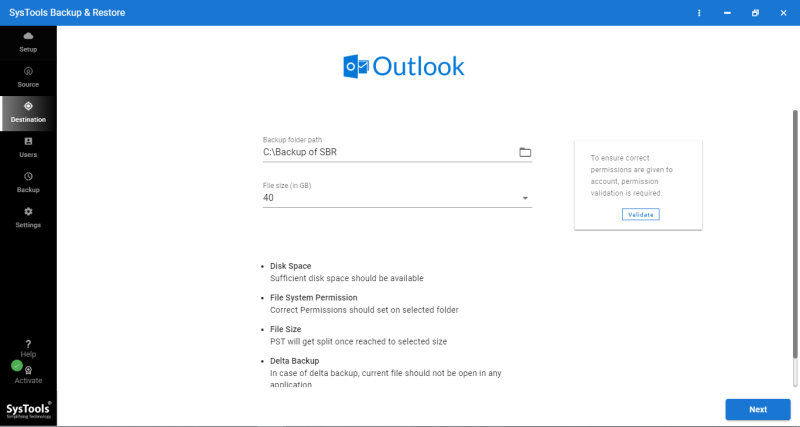
- Hit on Fetch users to import and choose the users you want to export G Suite emails.
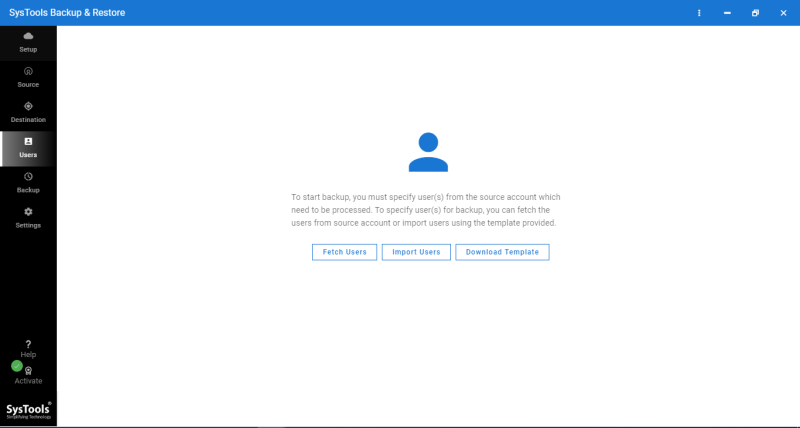
- At the end hit on the “Start backup” option to backup the email of G suite.
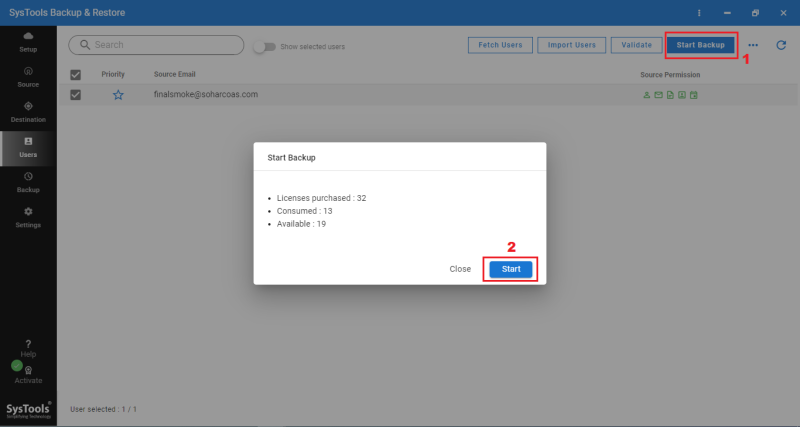
Method 2: Export Emails from Google Workspace using Data Export Tool
Some people don’t know about the data export tool is an in-built tool of Google. It offers the super administrators of the business to migrate data of the users to a Google cloud archive.
Prerequisites for using the Data Export Tool
- The domain requires to be 30 days age to use it.
- It needs the 2-step verification to be qualified by the super admins.
- The limitation of Google Workspace user accounts.
- Only super admins of the company Google services domain can use this software.
Data Export Tool Working Steps
- Firstly, log in to your Google workspace accounts with your super-admin details.
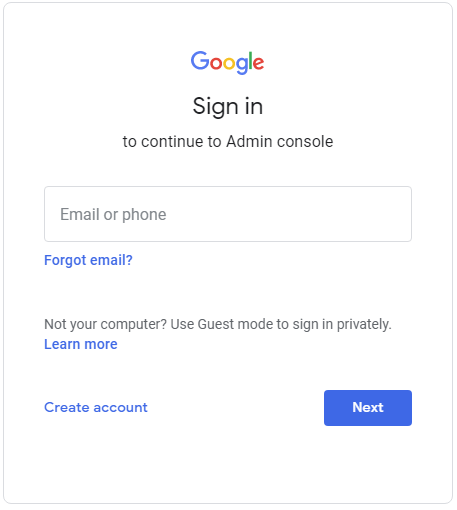
- After that, go to the Admin Console and hit the “<” arrow in the top right corner of the screen.
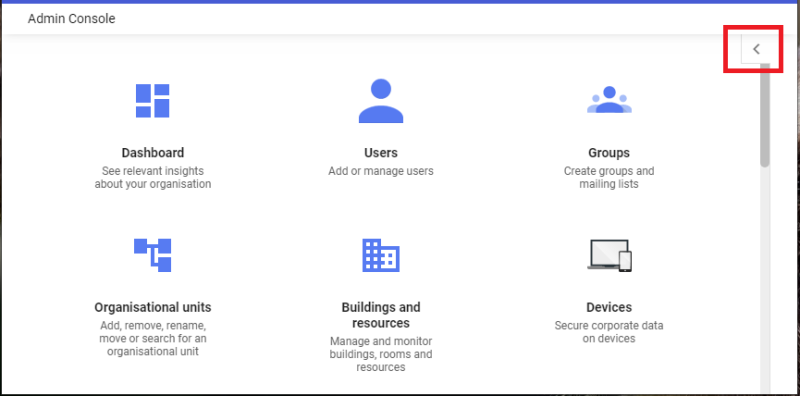
- Now, go to the Tools menu then choose the Data Export option from the drop-down list.

- In the Data export box, hit on the Start Export button to start the export procedure.
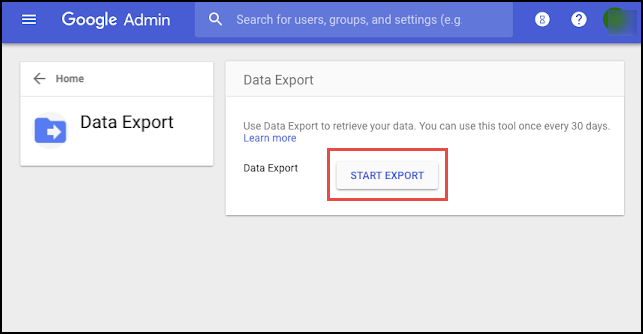
- After getting the confirmation link, open it and choose the Access Archive option to gain access to the processed data.
- In Google Cloud Storage, browse to the root folder in the archive to see a list of user folders. Every user folder holds a zip file holding the user’s data.
- Double-hit the zip file to download the data.
- Finally, Unzip the file to view the product details for every user. The exported data can be accessed for 30 days before being permanently deleted.
Limitation of the Manual Method
- After choosing the “Start Export” option, there are high chances of obtaining errors.
- This tool only permits users to repeat the export process once a 30-day period has passed since your last export.
- The tool does not provide a filter option to export needed data. Without exception, the tool exports all of the data from all users.
- If users forget to unzip their data of the users, data are deleted after 30 days
- If you want to stop the export process in the middle with this tool it is not possible
- It is a time-consuming process.
Last Words
After reading this blog users might have realized how essential it is to make a backup of their important data. In this post, we have mentioned the ways in which users can do it. We recommend trying a reliable automated solution. The reason for it is mentioned clearly in the drawbacks of the free tool.
