How to Recover Deleted X3F File – Two Trusted Approach
Summary:- If you are seeking problems while opening the X3F files or have mistakenly deleted the files, this article will assist you. In this write-up, we will describe the X3F files in detail and the causes behind X3F file errors. In addition, we will mention ways to recover deleted X3F files. Here we will provide the ultimate ways to recover deleted X3F files. Now we will talk about X3F files.
What is X3F File?
X3F is a file extension associated with the sigma camera. Basically, This is an extension of the RAW image in different OS, like Mac, Linux, and Windows. It is a highly digital picture format, also referred to as the Foveon X3 format or FOVb. Users can use the sigma photo pro Software to open and manage such RAW picture files. Users can also open the X3F files with multiple software like Adobe Photoshop, Adobe Photoshop Camera RAW, Adobe Photoshop Lightroom, Google Picasa, etc.
Errors of X3F File
Sometimes, users face problems while opening or accessing the X3F files. There are certain causes that may restrain users from accessing the X3F files, resulting in the X3F file errors. Below we have mentioned a few of them.
- Corrupt or Deleted X3F File:- The X3F file becomes corrupt or users have mistakenly deleted it. In these cases, users require a safe method to recover the lost X3F files or RAW files.
- Malware and Virus Attack:- Malware or virus attacks may prevent users from accessing the X3F file. Instantly scan the complete PC with a trustworthy antivirus program to get rid of the virus.
- Formatted Storage Media:- There are chances that users have formatted the all storage drive where the X3F files are stored. Ensure to select the foremost method to recover the files.
- No Rights to Access the X3F File:- At times, the access rights are with the administrator only. Either sign in with administrator details or ask the admin to permit users to access the X3F files.
- Operating System & Drivers Are Not Updated:- If the driver or the operating system version is not up to date, It may also outcome in the accessibility of the X3F file.
How to Recover Deleted X3F Files with Two Solution
In the upcoming section, we will talk about two appropriate solutions to restore deleted X3F files.
- Restore Data Files From Backup:- If users have turned on the in-built backup feature in Windows OS, users can simply recover their deleted X3F files. For this, navigate to back & restore in Windows OS.
- Try Trustworthy Data Recovery Software:- With the help of FreeSoftvare Photo file recovery software is the best method to restore the lost X3F files. It is capable enough to recover all types of images, considering the RAW images. With this utility, users can also Convert hard Disk from MBR to GPT. In addition, It can restore the deleted or corrupted photos captured by different cameras. This tool supports converting shortcut files to original files in Windows 10.
Working Steps to Recover Deleted X3F Files
- Initially, download and launch the HDD recovery tool on Windows OS
- Now select the scan option to recover deleted X3F files

- After that, preview all restored data in the application panel
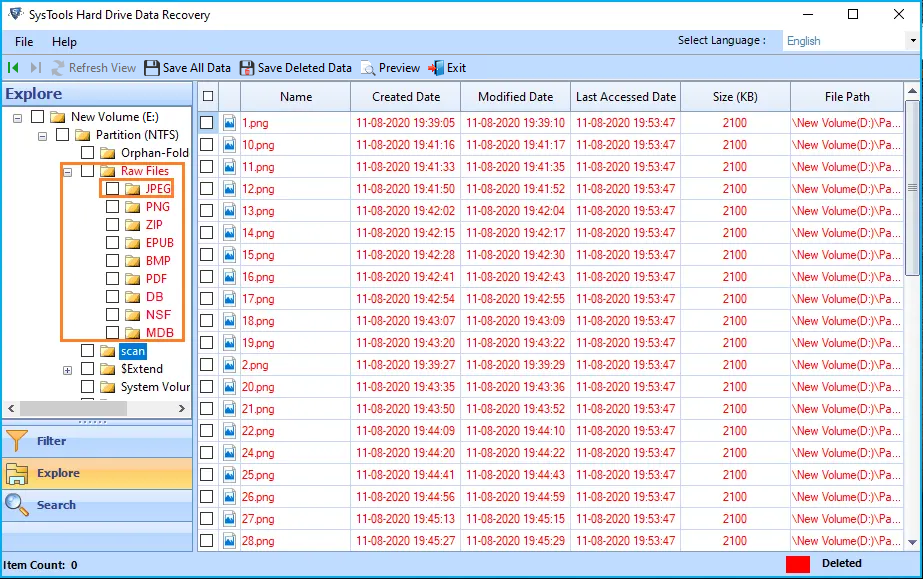
- Select save all data files or save selected data to save restored data from HDD at the desired location.

Final Thoughts
X3F data files are RAW image files of the Sigma camera. They cannot be accessed or opened using a normal photo application. It needs a few third-party tools to open the X3F RAW image file. If users have deleted or lost their X3F files and don’t have a backup, users can use a powerful photo recovery tool. This application can assist users to recover deleted RAW files in just a few hits.
