How to Recover Permanently Deleted Emails in Outlook – DIY Solution
Are you searching for solutions for how to recover permanently deleted emails in Outlook? If so, then read this complete article to restore deleted emails in Outlook. In this article, we will discuss a reliable and trustworthy solution that permits users to retrieve permanently deleted emails in Outlook 2019, 2016, 2013, 2010, 2007, and 2003.
If we look in from a wider view, we can see that the storage facility for deleted data is everywhere. MS Windows OS provided recycle bin too. Each and every email application provide a separate folder to store deleted data. If we consider MS Outlook in any edition we can see that Outlook is also having a folder called Deleted Items folder.
When you deleted your email’s normal deletion then it goes to the deleted items folder. But it is not compulsory those emails will be stored there forever. MS Outlook has a retention period policy, which automatically deletes emails from the deleted items folder periodically as per the time period that users have set in it. By default, it is 14 days. Users can also change the retention period of Outlook easily.
Why Users Necessitates to Restore Permanently Deleted Emails in Outlook
As we have already said, you are searching for a solution to recover deleted emails in an MS Outlook data file from a deleted items folder in the Outlook 2019, 2016, 2013, 2010, 2007, and 2003 accounts is very rare. But let us consider the same, with a few additional users’ scenarios that are connected to this issue.
Mistakenly Deletion: – There are two chances
- When users delete important emails from their inbox by mistake and which is followed by clearing deleted items folder unknowingly.
- Sometimes users permanently delete emails with attachments from Inbox, Sent Items, Junk Emails, Draft, etc. A Shift + Del key will delete their emails messages permanently from Outlook.
Clean-Up: This is very common. When your Outlook data file size is expanding extremely, the best thing to do is to clear your unwanted email messages. Removing emails from the MS Outlook Deleted Items folder is the greatest method to resolve large-size PST file concerns. MS Outlook also offers an option check to the empty deleted items folder when exiting Outlook to clear your Deleted Items folder simply.
Recover Permanently Deleted Emails in Outlook with Reliable Solution
FreeSoftvare offers a reliable Outlook Recovery Tool, which can retrieve permanently deleted emails, and contacts from Outlook without losing any data. It restore extremely corrupted and damaged Microsoft Outlook data. This tool retrieves password-protected MS Outlook PST data files. The best thing about this tool is it rebuild both ANSI and Unicode PST file without MS Outlook installation.
This utility recovers Outlook PST data files and views deleted data items in red color. Decrypt and delete SMIME & OpenPGP encryption from Outlook Messages. The software provides a search PST files option to add & restore multiple PST files. Free Download trial version of the utility.
Working Steps to Recover Permanently Deleted Emails in Outlook
- Firstly, Download and install the application on your computer

- Load the needed Outlook data file in the software panel after hitting on add file option

- After that, add file Window, users can multiple options Remove encryption, Scan Mode, etc. Choose the advanced Mode option to restore permanently deleted emails from MS Outlook and press the add button

- Now, tool previews all the restored deleted emails in Outlook in red color in the software panel
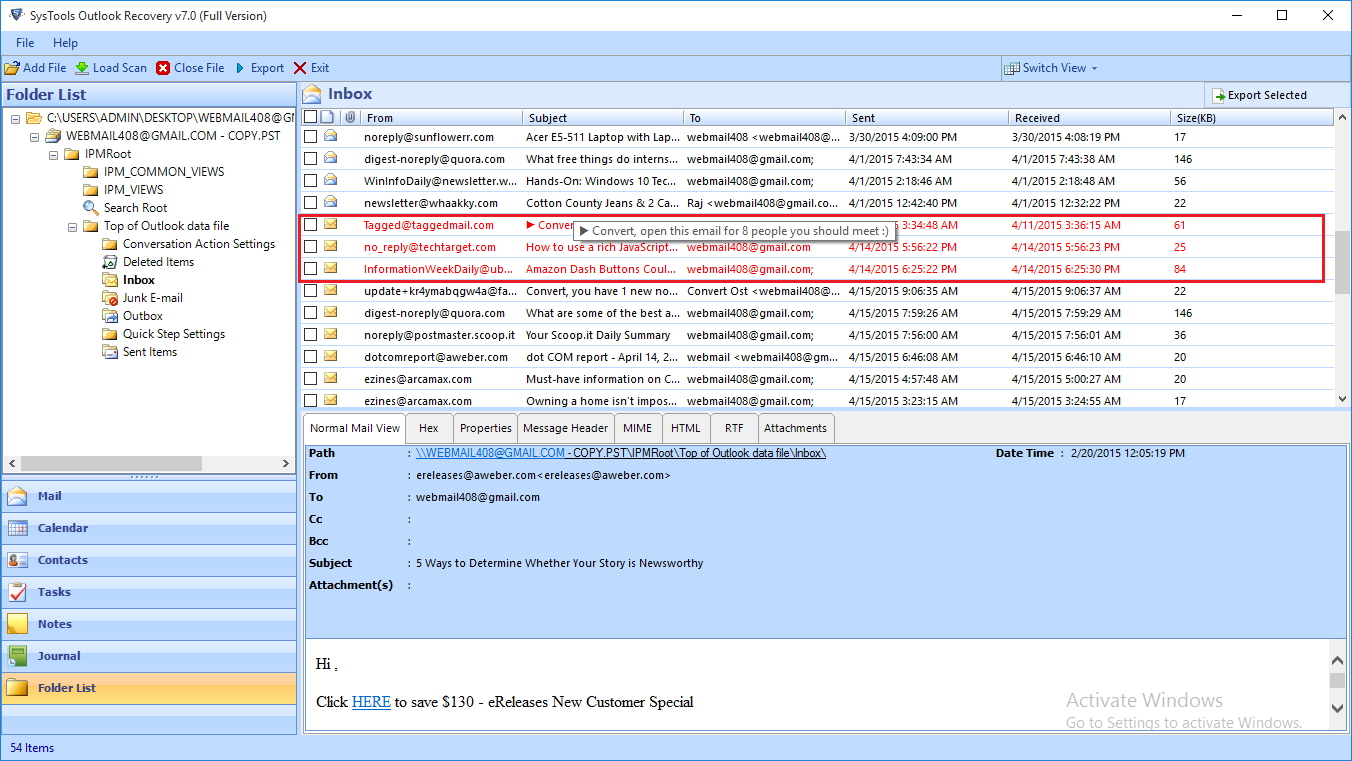
- Then, export restored deleted emails in the Outlook file into a new healthy Outlook data file. Users can select the Export Selected option if users require to export only the chosen email messages. This option assists users to save only those restored deleted emails in Outlook
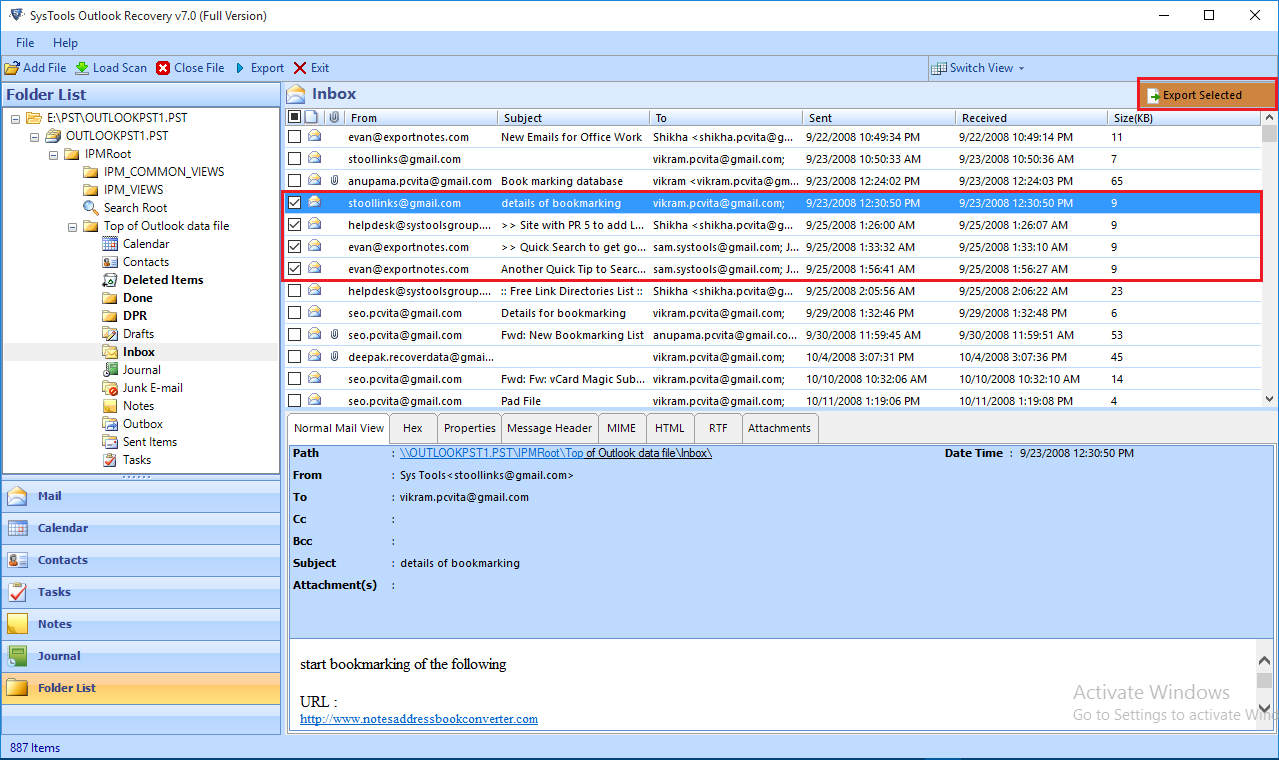
- After that, hit on the Export button opens an Export File Window, in which users can select the file format in which users require to save the resultant data. Select the PST file option.
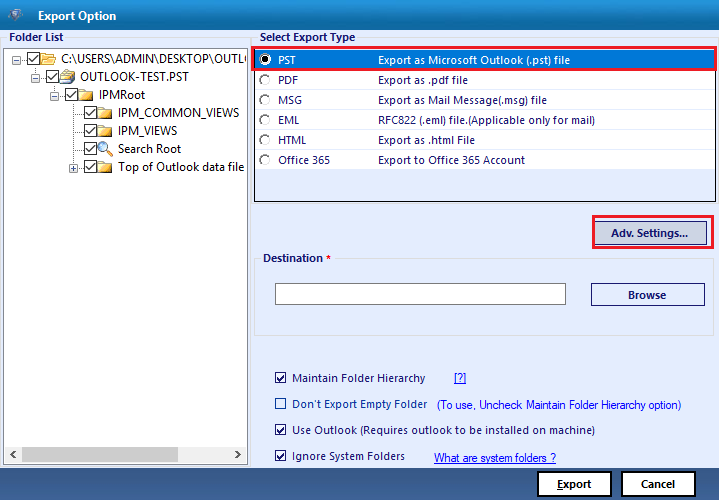
- Finally, Provide a preferred destination location to store resultant Outlook data file and click on Export button.
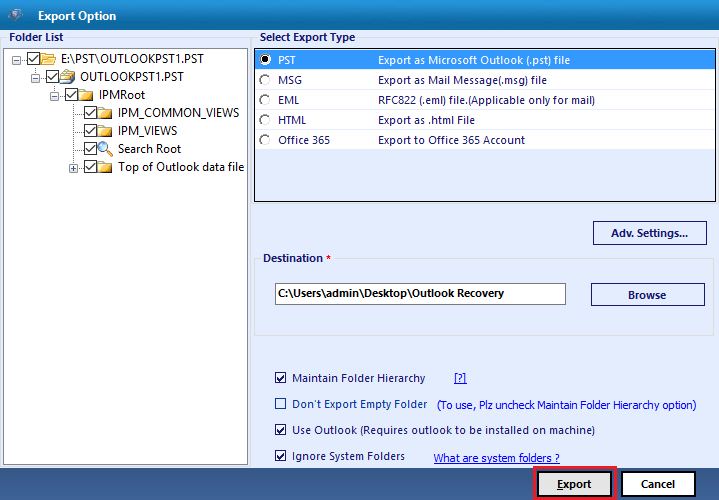
After the completion of the export procedure, it provides a success message and then makes a report. Users can differ the procedure using this data. Now users can import the resultant restored Outlook data file in their Outlook account and see restored emails in the Outlook account efficiently.
Final Verdict
In this post, we have discussed how to recover permanently deleted emails in Outlook without any data loss. This is no simple task to retrieve deleted email in Microsoft Outlook that is no more available in the deleted items folder. The above-mentioned utility effortlessly restores normal deleted or shift deleted emails with attachments from an Outlook data file.
