How to Combine Multiple PST Files into One – 2 Easy Methods
If you have multiple PST files on your computer? Need to import them into MS Outlook in bulk? Then this blog is helpful for you to merge several PST files into one. Here we will let you know the reason for adding PST files. So read the complete write-up to know the appropriate solution.
How to Combine Multiple PST Files into One
Unluckily, Outlook does not offer an option and permission to merge multiple PST files in Outlook at once. Users need to import one PST file at once, and this procedure takes too much time. To do this, users can simply merge them into one PST file. It is an easy and quick way to open several PST files at a time. Here we will provide two solutions to combine PST files into one, Automated and Manual. In this write up we will describe both solutions that will assist you in simply choosing the one that best suits your requirements.
Merge Multiple Outlook PST Files into One
FreeSoftvare PST Merger Software is the best solution to merge several PST files into one and import Outlook easily. This application is a 100% safe & secure utility to consolidate multiple .pst files into one. Technical and non-technical users can use this tool without any hassle. It has a simple Graphic User Interface. It supports all the latest and earlier version of Outlook like MS Outlook 2019, 2016, 2013, and all below editions. Users can simply install and run this tool on MS Windows OS 10, 8.1, and all versions.
Working Steps to Combine Multiple PST Files into Outlook at a Time
This utility provides a free demo version to check the working efficiency of the application. Follow the below-mentioned steps to do so:-
- Download and run this software and choose the PST file
- Select one preferred option from the merge and join
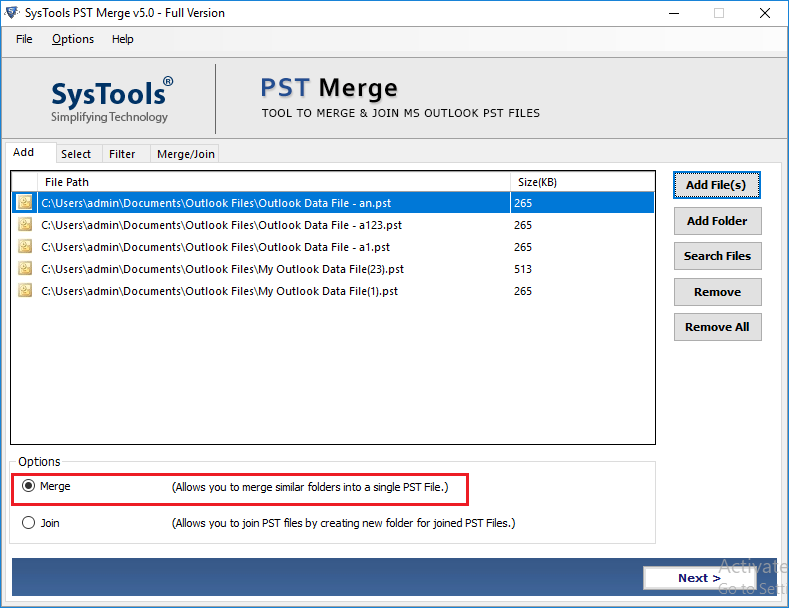
- Select combine PST files into new PST, Existing PST, or Outlook profile
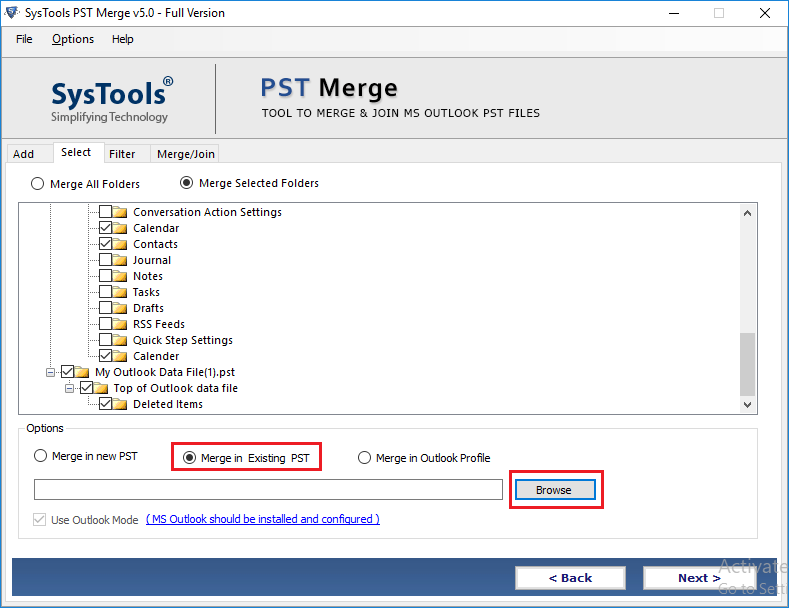
- Merge several Outlook PST files into one
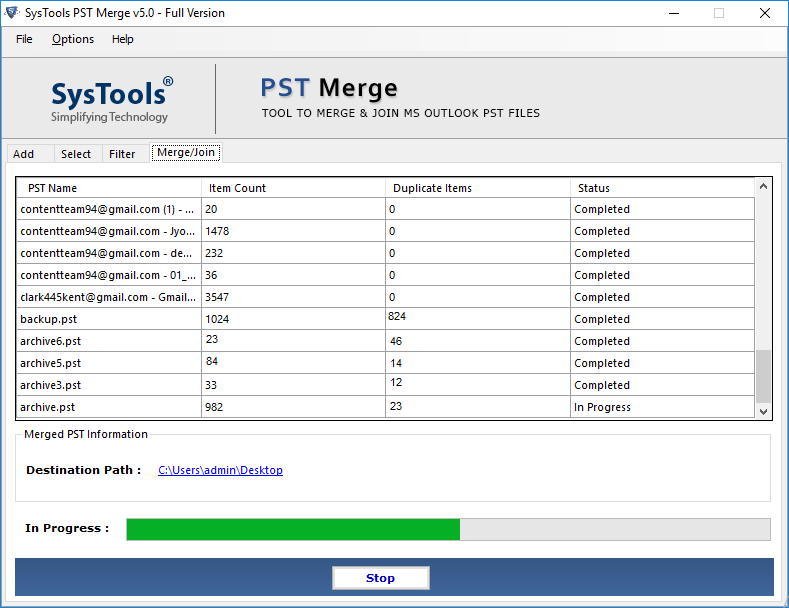
Free Solution to Merge Multiple PST Files into One
As we mentioned before, Outlook does not have an inbuilt option to add and open several PST files at a time. However, there are a few indirect manual solutions are there that users can use to consolidate multiple .pst files into one and add PST files to the Outlook application. The manual solution consists of two parts. Follow the below-mentioned steps to execute this task:-
Step 1: Generate a New PST File
- Open MS Outlook email client and hit on new items—more Items—Outlook Data File
- Select the required way to save the new PST file and enter a name for it. After hitting ok and the new blank PST file is generated in Outlook
Step 2: Import All Existing Outlook PST Data Files into New One
- Run MS Outlook and go to the File tab >> Open >> Import
- In the Import and Export Wizard, select the “Import from another program or file” option.
- Choose the file kind as Outlook Data File (.pst) and hit on the Next button.
- Hit on the Browse button & choose the .pst file to import. Also, hit on the needed option and hit on next
- Choose the folder to import from and also check the “Include subfolders” box.
- Check the box of “Import items into the same folder in” and hit the Finish button.
Limitations: – This manual operation has few restrictions to import several PST files to Outlook at a time. It takes a long time, there is a hazard that data will be lost or corrupted and it is only useful if you have limited Outlook PST files to combine into one. In case, you have multiple PST data items, then you have to repeat the import procedure unless all the .pst files are imported into the newly generated .pst.
Why Users Use Manual Method to Import PST Files into Outlook in Bulk?
There can be numerous behind importing several data files into MS Outlook. Here are a few common causes:-
- Sometimes the users have several files and want to import them into Outlook to access them.
- The user has not had enough time to import one PST one after another into Outlook.
- Users are transferring from an earlier edition to the latest edition and want to import all the .pst files into MS Outlook.
Final Verdict
MS Outlook is the best email client and is used for multiple business and personal uses. It assists users to manage their daily tasks in an easy way. In this situation, users have various data items and they want to add PST files to Outlook in bulk. Here we have discussed the best way to combine multiple PST files into one at a time using manual and reliable solutions. To get a precise solution without any data loss or retractions problems, this is suggested to opt for automated software. It allows users to Merge several PST files into one, so users can simply open PST files.
