How to Recover Deleted Data from Desktop – Practical Solution
If you have experienced a panic state where you have deleted important files and you also don’t have a backup of those files. Now you wonder how to recover deleted data from the desktop. You don’t have to stress out. You only need to execute the steps of the SysTools Window Recovery Tool which we have mentioned in the upcoming sections.
But first, let’s understand the situation of the user.
User Query –
“Hi, My name is Jonathan. I was deleting all the unnecessary files yesterday. I have a habit of shift delete because I don’t like clutter anywhere on the desktop. Accidentally I deleted an entire folder that contains all the important data about my business. The situation is worse because I don’t have any backup regarding that folder. Please tell me any method that can guarantee me to restore permanently deleted data from the PC Thanks in advance.”
Also Read:- Convert disk from MBR to GPT
How to Recover Deleted Data from Desktop Windows 10 Using Recycle Bin
- Double click on the icon of Recycle Bin and open it.
- Select the file you want to restore to the drive.
- Do Right-click on the File and select the Restore option.
- You can access those files from the original location where they were saved before deletion.
Note- Window Recovery Tool can restore the files that you emptied from Recycle Bin too.
Free to Download – The trial version of Windows File Recovery Utility is free to download and use. Once you are satisfied with the functionality of the solution. You can simply put your hands on the Authorized Version of it.
Assured Solution to Recover Deleted Files from The Desktop
Here is the ultimate method to find out how to recover deleted data from the desktop. If you won’t find the deleted files in the recycle bin, then you just need to imply these steps.
- Download and Install SysTools Hard Drive Software. On the initial screen select the drive you want to scan for recovery of files. Choose from these scan modes. Scan – Use when the files are deleted. Formatted scan – Use this Scan mode when you have formatted the drive.

- After scanning is complete utility will list the drive, you will see the folders in the left panel. Select the folder to view the complete data within.
- Select the filter option and preview the files accordingly. E.g. if you want only to recover images then select the Photos filter option.
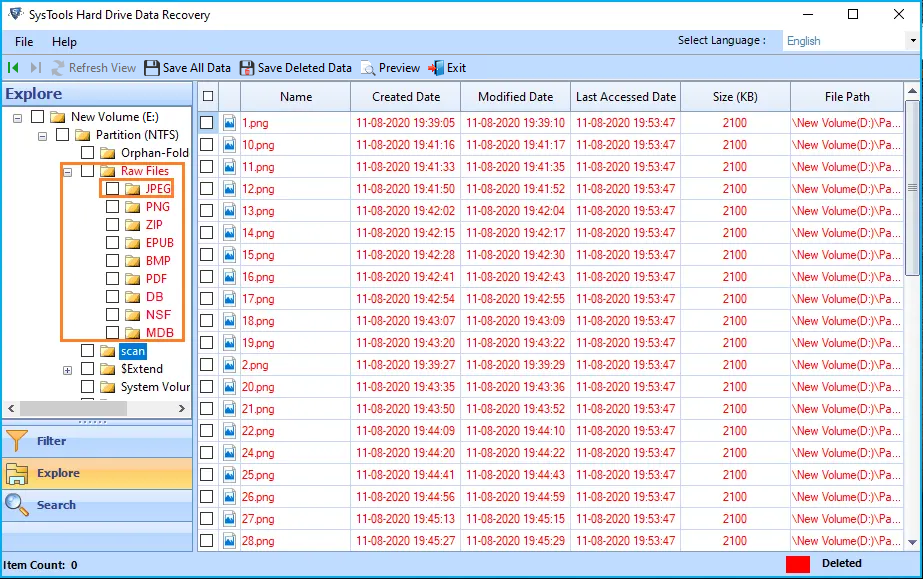
- Specify the Date range in the “From” and “To” date for particular date files.
- Finally, after the selection of files that you want to recover, choose the location by using the navigation panel or you can make a new folder to save the files shown below.

Once the exporting of complete data is done, confirmation messages will pop up.
Beneficial Features of the Application
These are the features that make this utility unique and it directly supports users to recover data in a convenient manner.
1. It performs recovery actions and delivers the healthy resultant files of the following files
- Normal, Hard, and permanently deleted files
- Formatted and corrupted windows files
- Data items that include – videos, audios, docs, PPT, photos, and other multimedia files
- External storage device data
- If you have emptied the recycle bin too
2. It offers Advanced filters that facilitate users to make a download of resultant files precise and accurate
- Scan and Format Scan for a different types of recoveries depending on either deletion or formatting of the drive
- Category filters include created date last modified date, and Search for.
- Date Range Filter to extract files of a particular date.
3. It provides a preview facility for user
- Shows all the deleted and formatted data in Red color for easy recognition
- Users can preview data with respective attributes including disk number, model number, free size, total size, and partition size
- Selective approach while recovering and downloading files
4. System compatibility for user
- User-friendly interface with all the self-explanatory steps to assist users automatically
- Compatible with all versions of Windows
- Supports all FAT and NTFS file format
- It also restores deleted X3F files
5. Safe and secure regarding all the data of the user. Data is recovered and stored on the user device only, nowhere else.
Conclusion
We expect that end of this blog you found the solution for how to recover deleted data from the desktop. We had shown the most prominent tool to recover permanently deleted files and data from desktop. It recovers permanently deleted, corrupted, and formatted files, and offers to recover deleted ARJ files and it in a selective approach. It guarantees the safety and security of users’ data.
